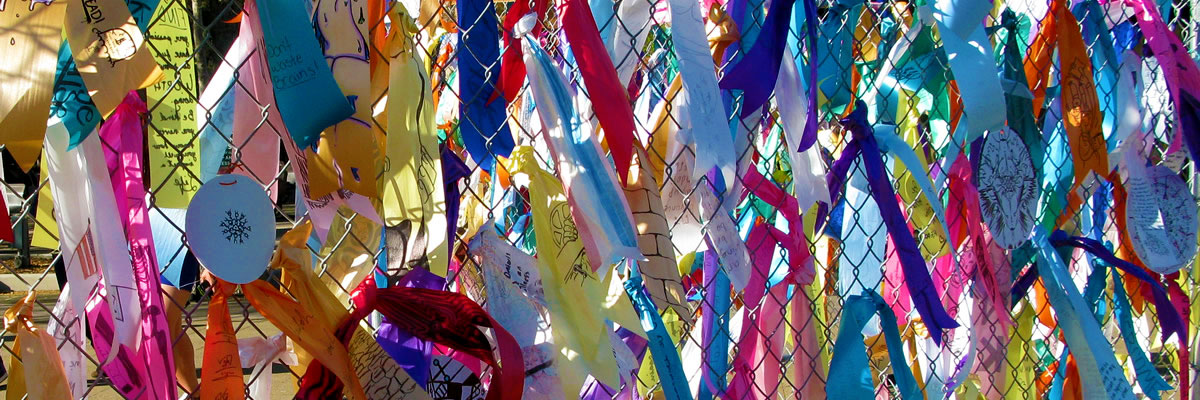Creating a New SLOAC as a Team Leader
Document Student Learning Outcomes Assessment Cycle
Integrate Outcomes into Course Outline
For each course outline listed in the ECMS, you must have at least one corresponding SLOAC. You document learning outcomes and commitments to assess these outcomes at the beginning of the course. At the end of the course, you or your team members return to the SLOAC system and record your reflections and enhancement suggestions. The SLOAC is not complete until you enter and record the reflection and enhancement statements at the end of the course.
Only team leaders, chosen by fellow course instructors, may document a new SLOAC. If you are not a team leader, skip to Editing an Existing SLOAC to document assessment planning and reflection and enhancement stages for your course.
Log In
You build SLOACs using a sub-system to the ECMS. To access the SLOAC sub-system, you must log into the ECMS main site.
|
The Big Picture The SLOAC system is a sub-system to the ECMS. By editing the SLOAC for your course, you are editing information within the course’s outline. |
To begin documenting an SLOAC:
- Log on to the ECMS site at https://ecms.deanza.edu/. You enter on the ECMS’s Main Menu page. If you would like to practice using the SLOAC sub-system, use the SLOAC Training Site at https://ecms.deanza.edu/ecmsTRAIN/.
- Click on the [Edit/Create Course Outlines & SLOAC Management] link.
- Enter your FHDA email address and ECMS password. The ECMS: Course Outline & SLOAC Management Main Menu page appears including a list of your courses.
- Click on the [SLOAC] link below the desired course.

- Confirm you are initiating a SLOAC for the desired course. Read the student learning outcomes definition and be sure you are prepared to document these outcomes. By starting the SLOAC process, you become the team leader.
- Click on the [Start] button. The Add Team Members page appears and you are designated as the team leader.
Team members are faculty who teach the course or are discipline experts. You must add them as team members to allow them to edit the course’s assessment cycle, including planning assessment tools and documenting reflection and enhancement statements.
Team members have read-only access to the course outcome statements and editing access to the rest of the course’s SLOAC. You automatically become the SLOAC team leader because you are creating the SLOAC from the beginning.
|
Note: Do not add yourself as a team member. The system automatically recognizes you as the team leader. |
To add team members:
- Click on the [Add Team Members and Info] button.
- Click on the [Add Team Member] link. The
system opens a list of faculty members’ names listed in alphabetical
order by first name. If a desired faculty member is not listed, add
their name in the first text box.
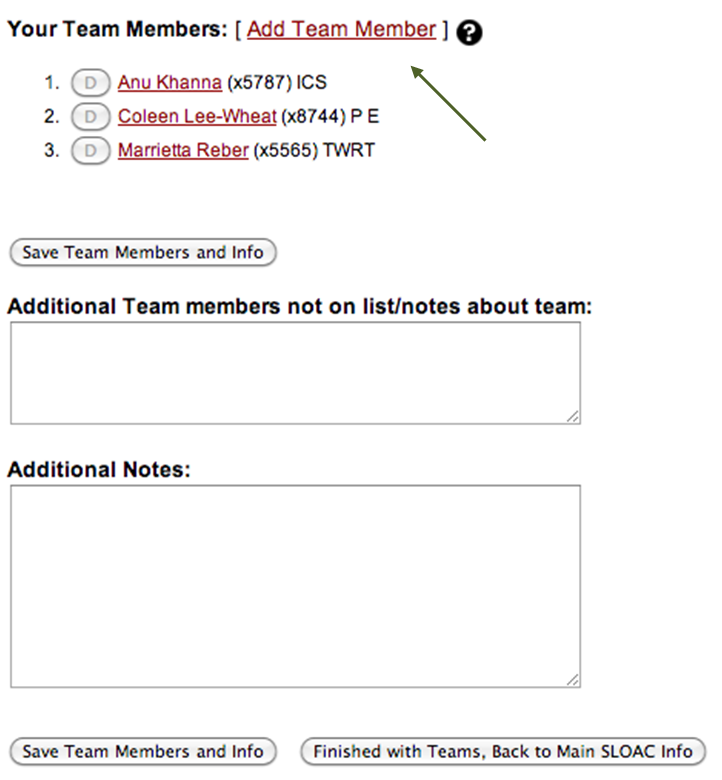
- Check the boxes next to each desired team
members’ name.
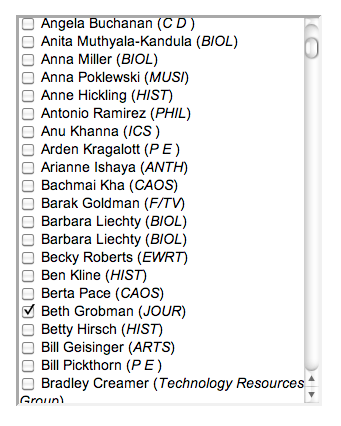
- Click on the [Save Team Members and Info] button. The faculty members are now listed as your team members. You can delete the faculty names by clicking on the [D] button next to their name and clicking on the [Save Team Members and Info] button.
- Enter additional notes and information in text boxes.
- Click on the [Finished with Teams, Back to Main SLOAC Info] button. You are returned to the SLOAC Information page.
Document Student Learning Outcomes Assessment Cycle
Student Learning Outcomes (SLOs) define what a student is able to do at the successful completion of a specific course. Each active course at the college must have identified and documented outcomes.
|
The Big Picture A Student Learning Outcomes Assessment Cycle starts when the team leader documents the learning outcomes. Team members plan assessment tools and document their reflections and enhancements. |
Documentation of the Student Learning Outcomes Assessment Cycle has three phases:
- Phase I: Input Outcomes
- Phase II: Plan Assessments
- Phase III: Reflection and Enhancement
Phases II and III are part of the Assessment Cycle Records. As faculty members complete documenting all course learning outcomes, you will return to the SLOAC sub-system only to document assessment plans and reflection and enhancement statements.
Phase I: Input Outcomes
Outcomes state what a student can do at the successful completion of a course, including knowledge, skills/abilities, and/or attitudes. Outcomes require a shift in perspective from what is taught to what is learned. One course may have multiple outcomes.
|
Note: One course may have multiple outcomes. Enter only one outcome per text box. |
To begin writing an outcome:
- Click on the [Create New Outcome] button.
- Enter
the learning outcome in the text box.
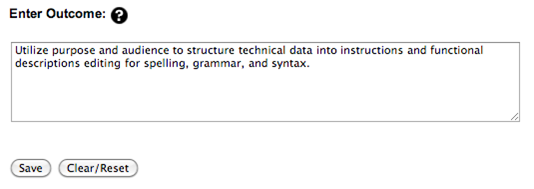
- Click on the [Save] button. The system automatically opens another text box to allow you to enter a second learning outcome.
- Enter another learning outcome in the new text box, if desired.
- Click
on the [Save New Outcome] button. The
system saves your second outcome and clears the second text box to allow you
to add another learning outcome.
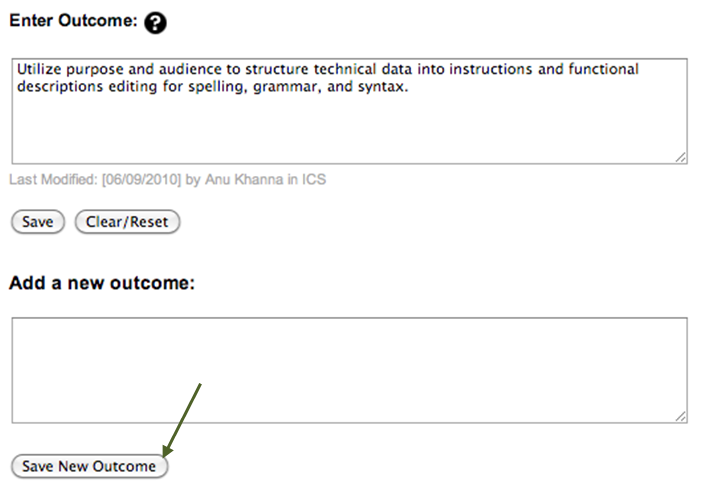
- Click
on the [Save] button to save all outcomes.
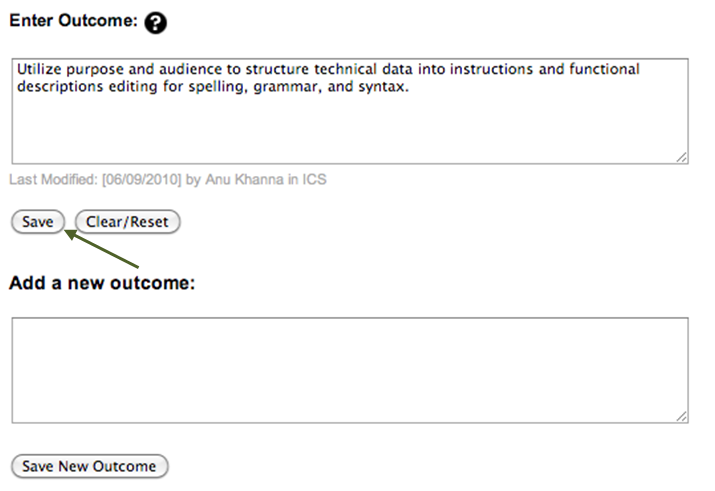
- Click on the [Main *Course* SLOAC Information] link at the top or bottom of the screen to return to the course’s main SLOAC page and continue with the SLOAC process. Your learning outcomes are listed under the Outcomes heading. Click on the [edit] link if you want to return to edit the outcomes.
Once you have entered all required information for the outcomes, you can now add the outcomes into the course outline of record.
|
Note: At any time in the SLOAC process, you can print your entered information by clicking the [SLOAC Print View] link at the top of the page. |
You should verify the course’s SLO information before integrating it into the ECMS: you cannot change it once the information is integrated.
To integrate the outcome statements into the course outline of record:
- Click on the [Integrate Outcomes Into Course Outline] button on your course’s SLOAC information page.
- Verify you have completed entering all SLOs by clicking on the [OK] button in the notification box. The outcome statements are integrated into the course outline of record pending approval by the Curriculum Committee.
- Click the [Manage All SLOAC(s)] link to return to a list of all your SLOAC courses. Or click the [Return to Main Menu] link to view your list of course outlines or sign out.
1. Read the student learning outcomes definition and be sure you are prepared to document these outcomes. By starting the SLOAC process, you become the team leader.