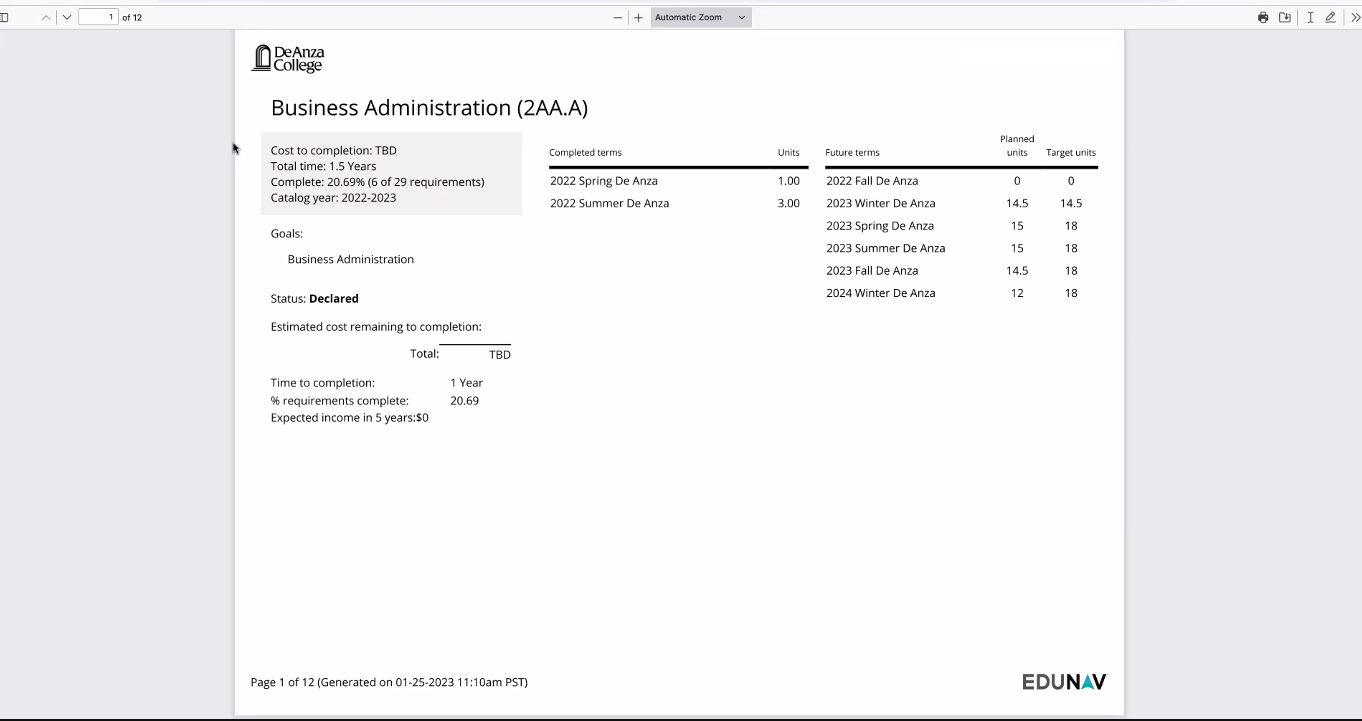EduNav – A New Pathway to Success
 EduNav is a new online tool that makes it easy for you to plan which courses to take, quarter by quarter. It's designed to help you meet the requirements for your academic goal, while making the most efficient use of your time.
EduNav is a new online tool that makes it easy for you to plan which courses to take, quarter by quarter. It's designed to help you meet the requirements for your academic goal, while making the most efficient use of your time.
- You can adjust the plan based on your needs – whether you want to study part-time, take extra units each quarter, or take courses over the summer.
- EduNav knows when the courses you need are being offered, and shows you the courses that are available each quarter!
Available as a Pilot Program, For Now
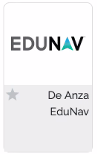 For now, EduNav is only available to a limited number of students, by invitation, so the college can gather feedback before offering it
to a larger group. Students who qualify for the pilot program will be notified by email. If you qualify, you’ll see a tile for EduNav in the apps section of MyPortal.
For now, EduNav is only available to a limited number of students, by invitation, so the college can gather feedback before offering it
to a larger group. Students who qualify for the pilot program will be notified by email. If you qualify, you’ll see a tile for EduNav in the apps section of MyPortal.
Below, you'll find step-by-step instructions for how to use it.
Tips for Using EduNav
Talk With Your Counselor!
EduNav will help you consider your options and plan your progress, but you should always consult with a counselor to make sure you are on track to meet your goals.Open the App
Click on the EduNav tile in MyPortal to open the login page.
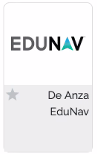
Start Building Your Plan
To get started, if you have not used EduNav before, click on Build My Plan
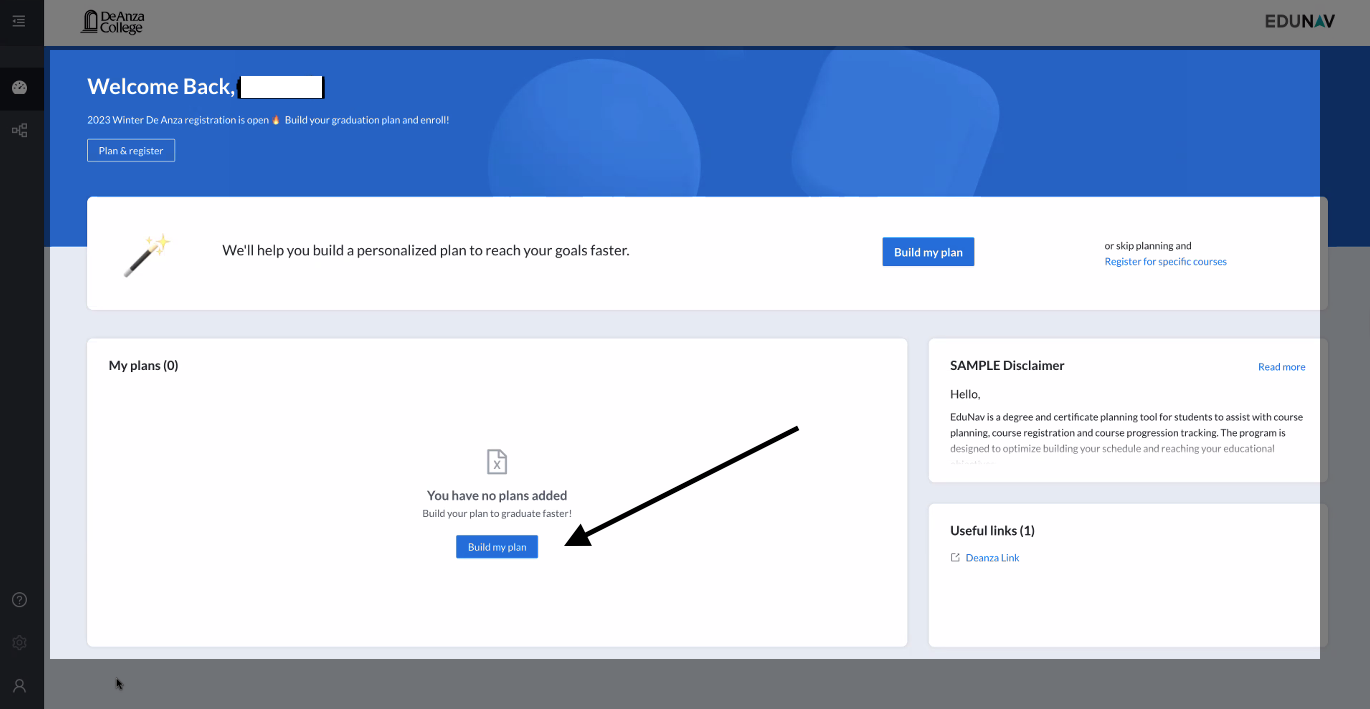
View Your Plan
Give the system a minute to gather and display your information. After loading, you will see your academic goal listed at the top of the screen, with the courses you are taking this quarter (on the left side), and suggested classes for future quarters (on the right side).
- The suggestions are based on when these courses have been offered in the past, and these will be updated automatically if scheduled offerings change in future quarters.
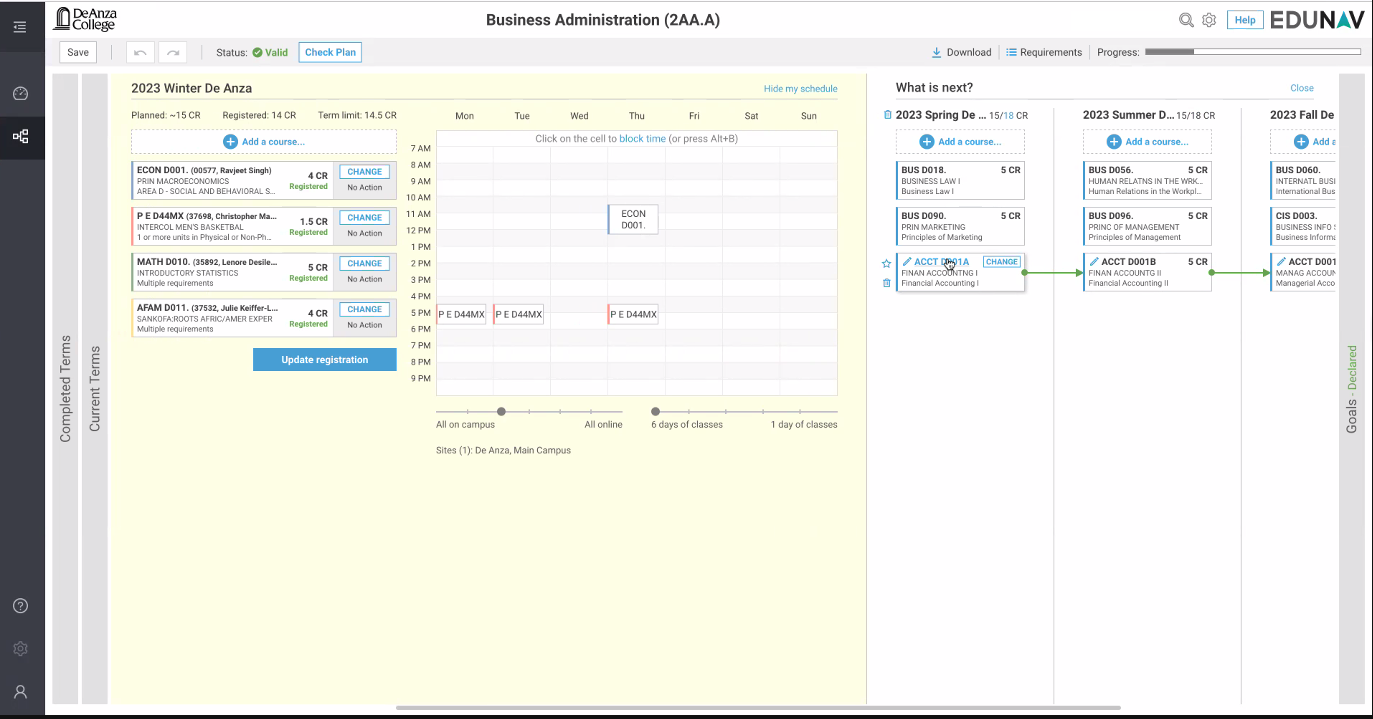
See Courses You've Taken
You can scroll left to see the courses you’ve taken in previous quarters.
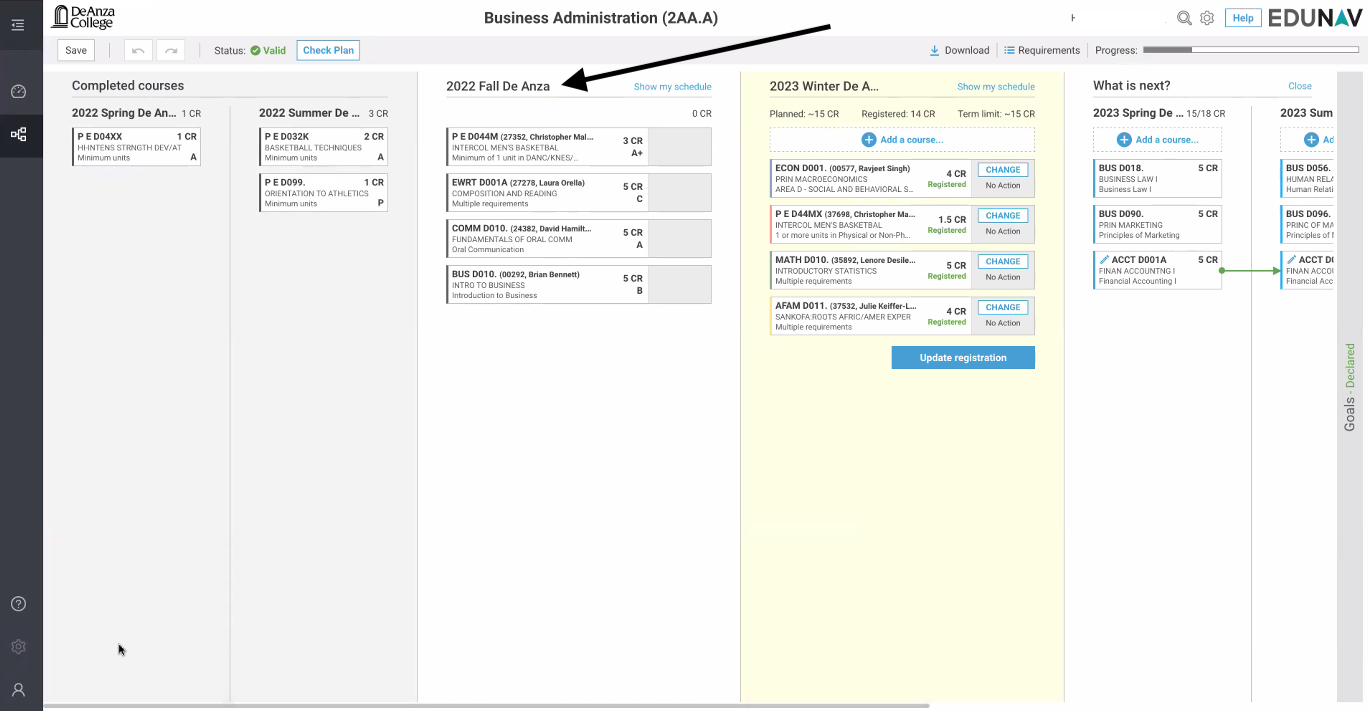
Search for Additional Classes
During the registration period, you can search for additional classes by selecting Add a Course
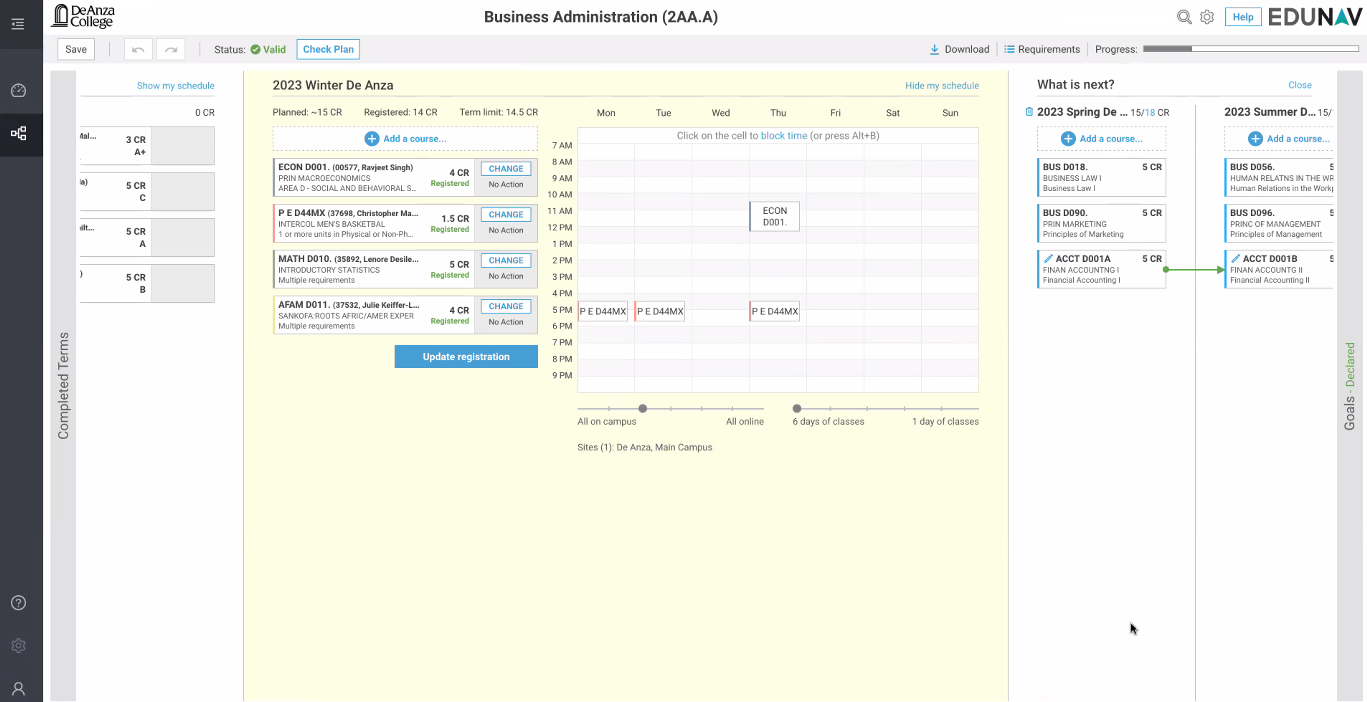
Check Your Plan
Click the blue Check Plan button to have EduNav check your current course selections.
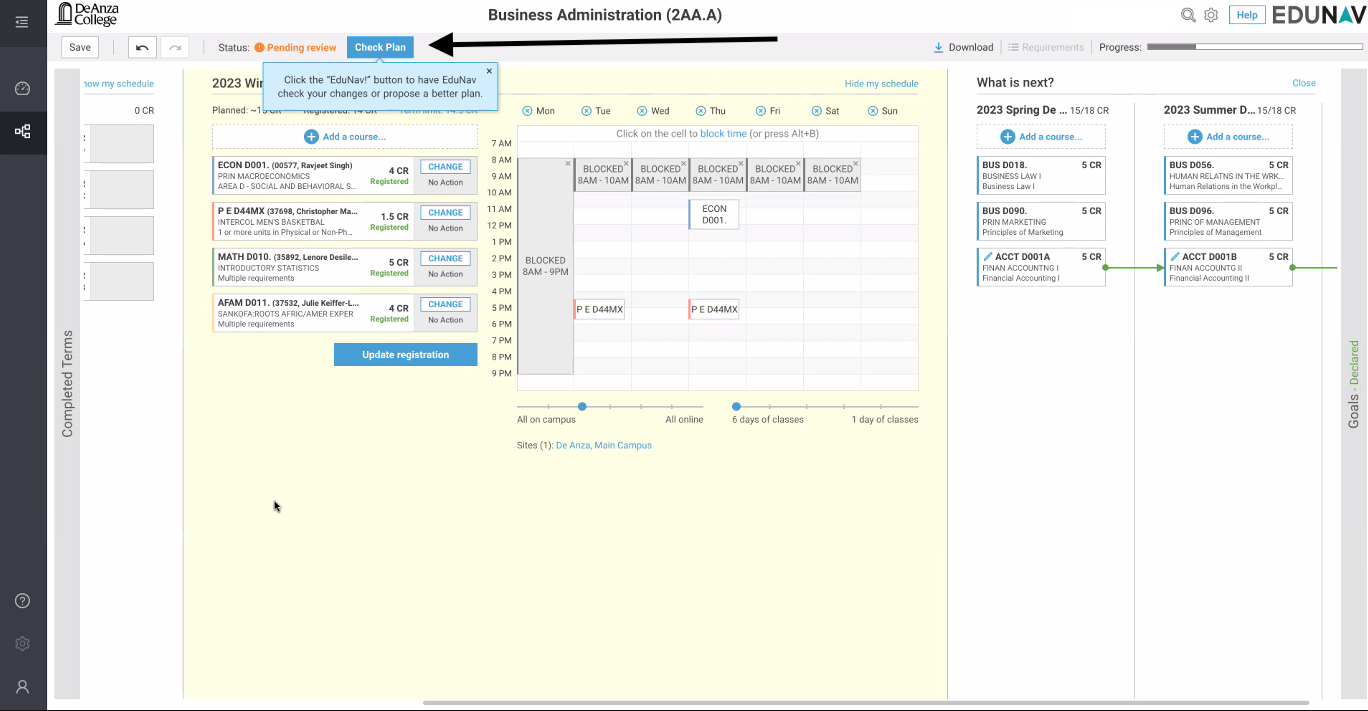
See EduNav's Suggestions
The system may also suggest a better plan, by checking to see if there are other courses that would help meet your goals.
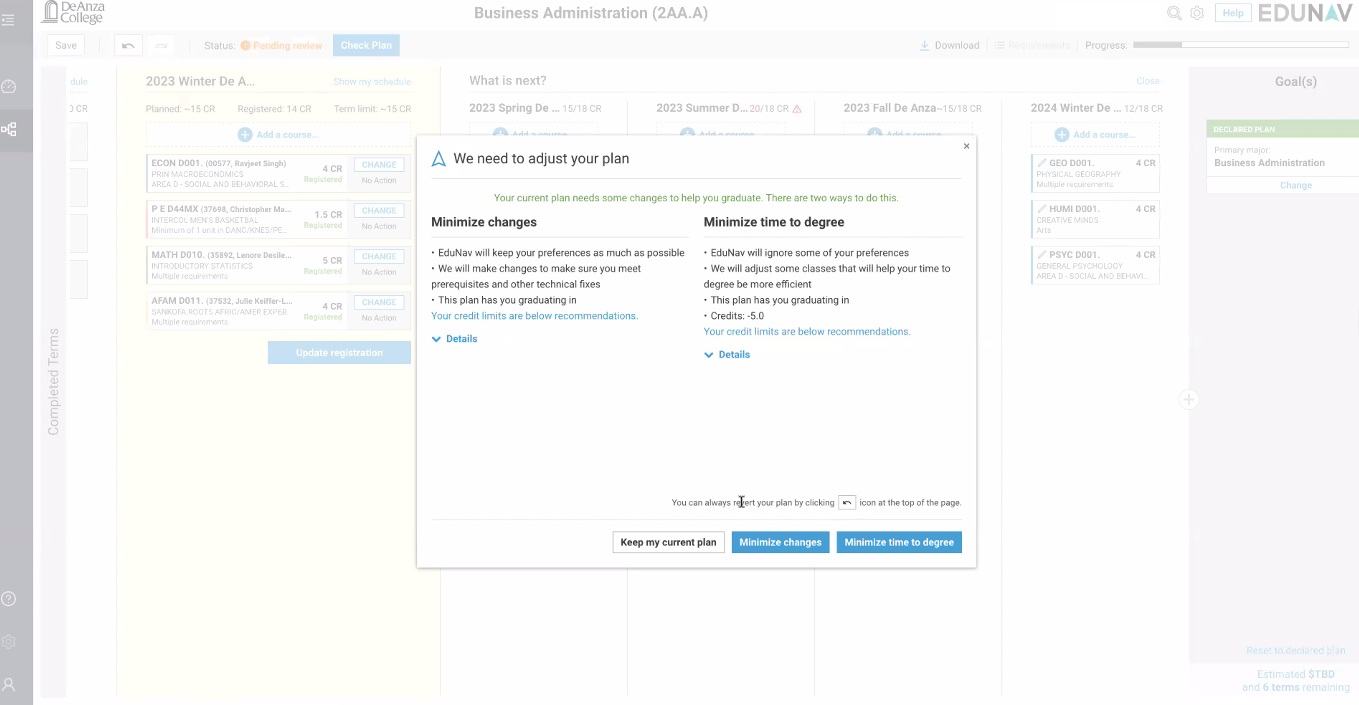
Plan for Prerequisites
Green arrows in future quarters show prequisites that you must take in sequence. (If you don’t pass a prerequisite, the system will adjust to show that you need to take it again.)
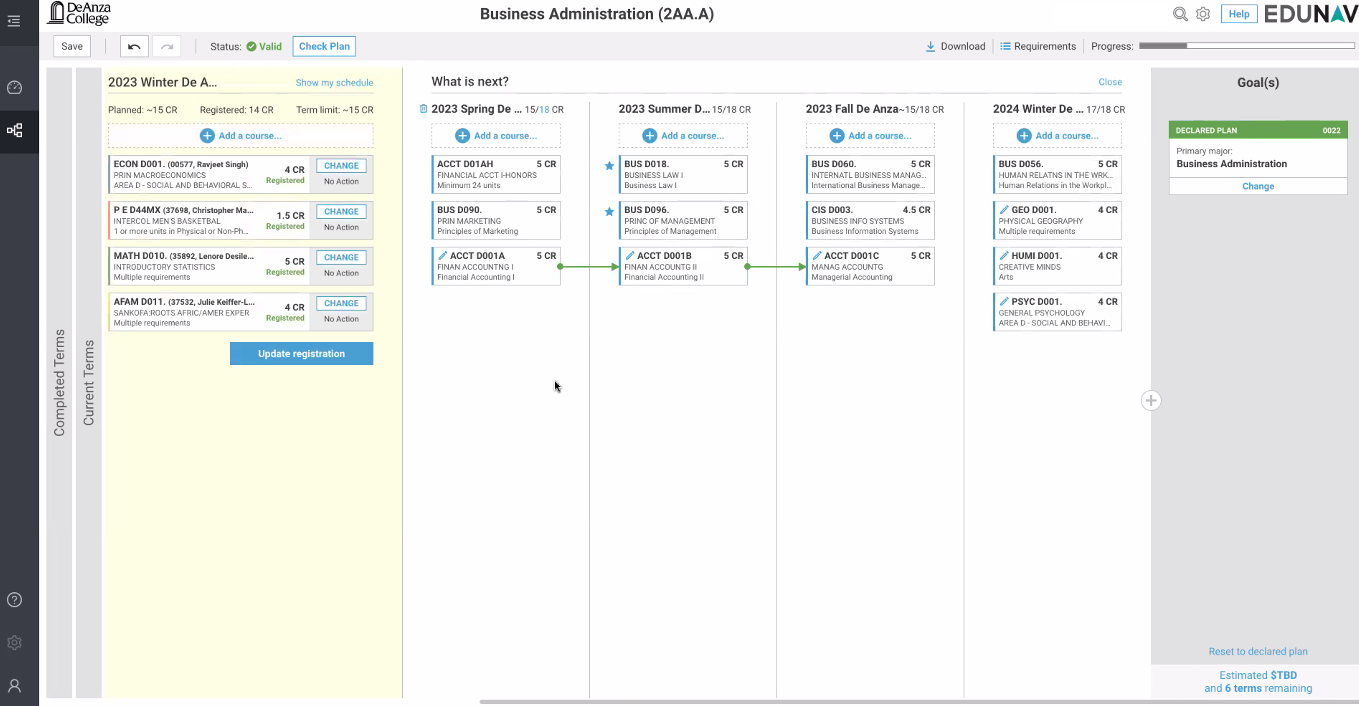
Choose an Alternate Class
You can substitute a different class by clicking on the blue pencil next to a class suggested by EduNav.
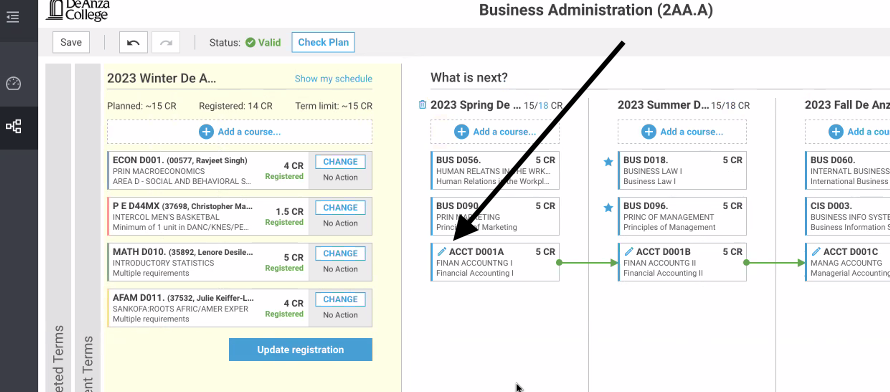
See All Your Requirements
Click on the Requirements tab to get a complete list of required courses for your academic goal.
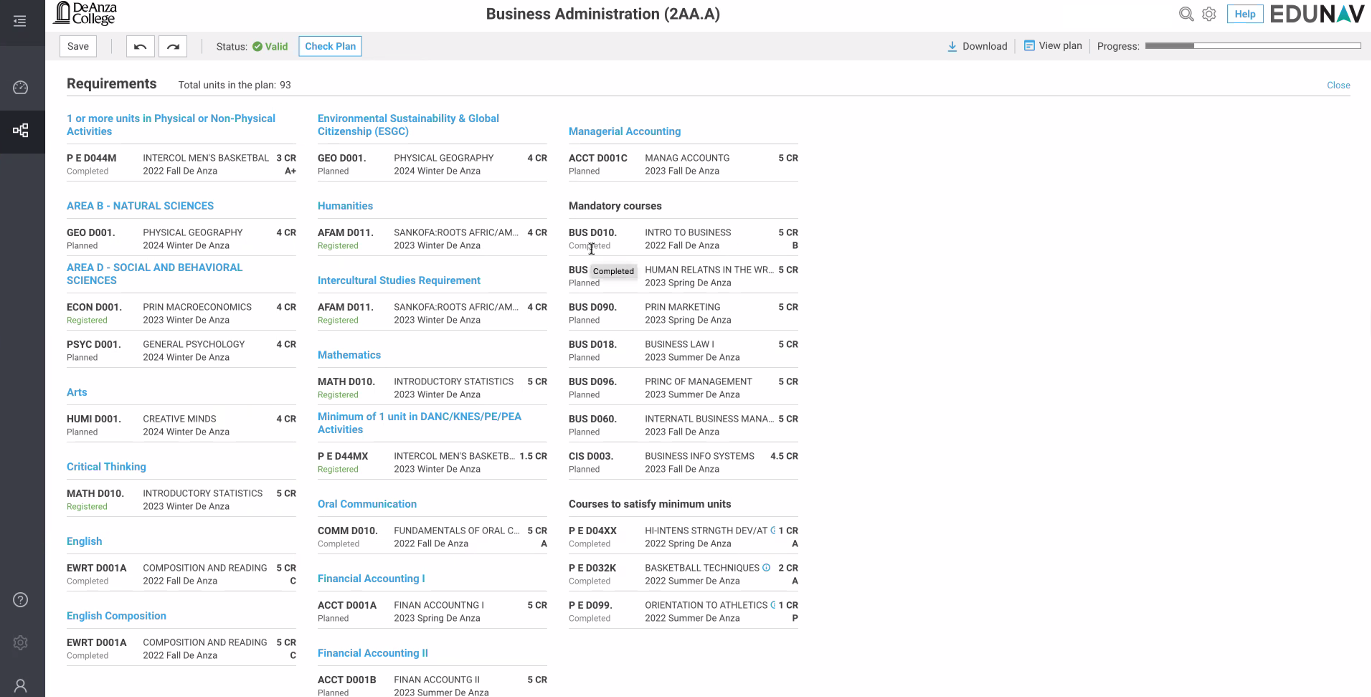
See Your Progress
Click on Progress to see more about how you’ve progressed toward your goal
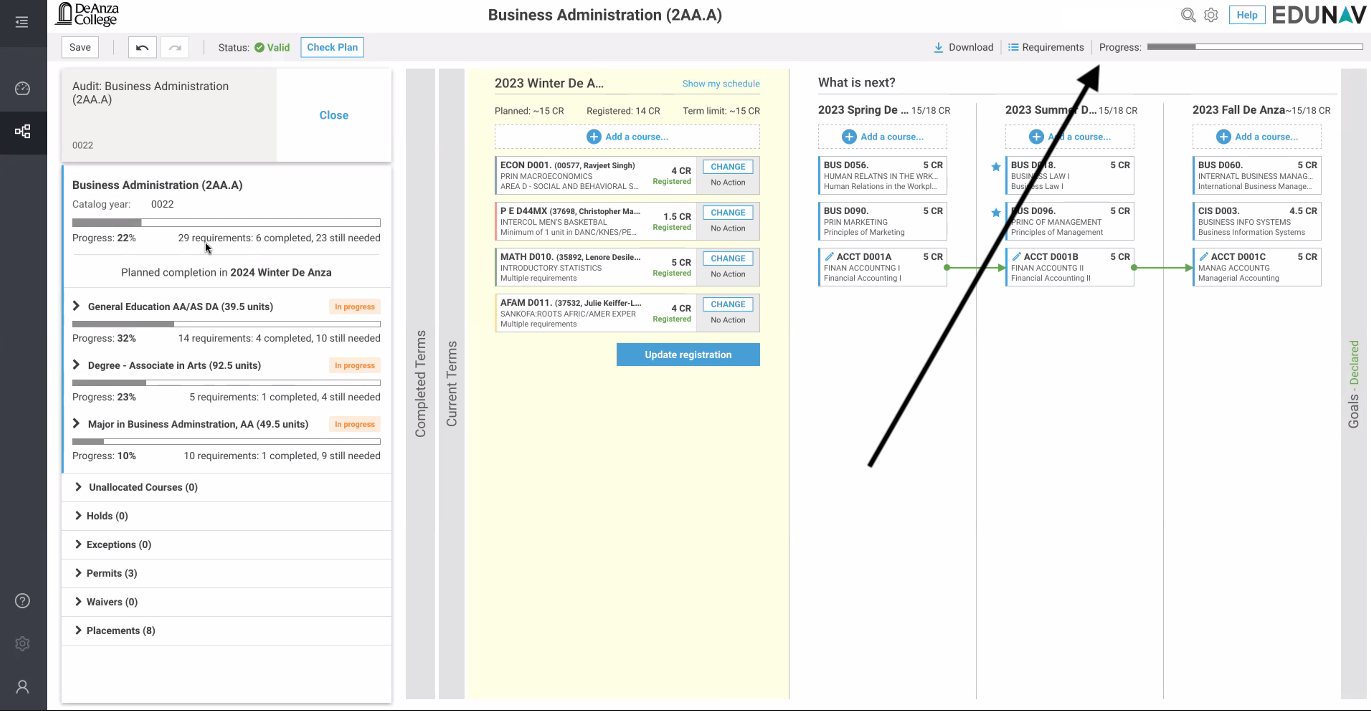
Choose How Many Units to Take
Click on the number of units next to each term to change how many units you want to take in that term.
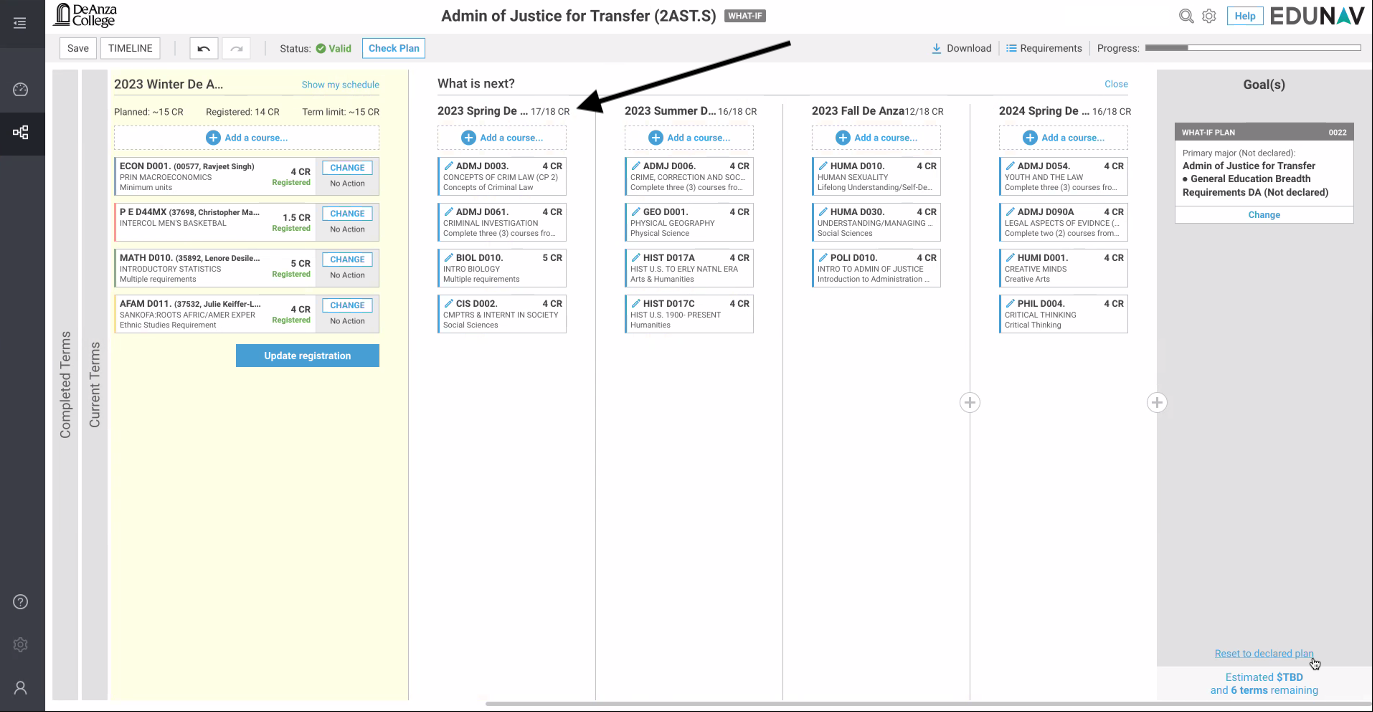
Save Your Plan
Click on Save to save the plan and give it a name.
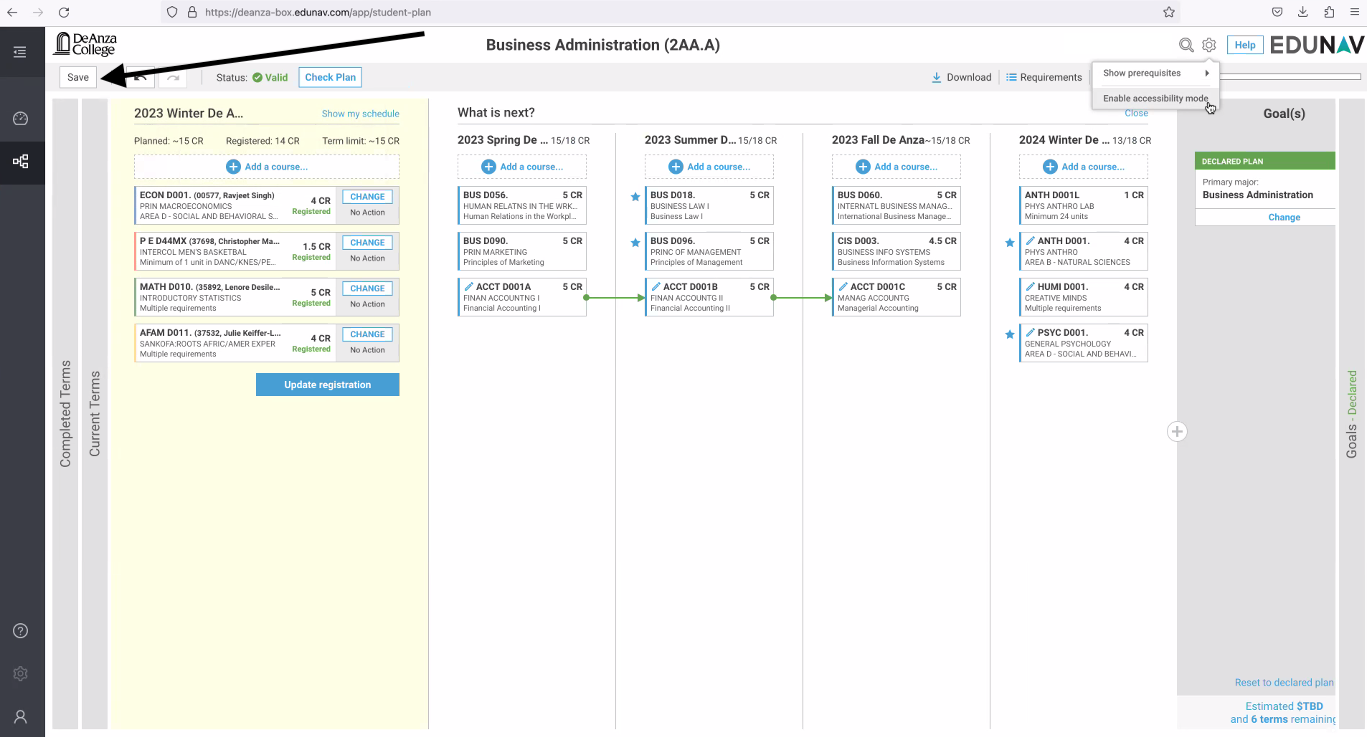
Download a PDF
Your plan will be stored online, but you can also download a printable PDF version, in case you want a paper copy for sharing or taking notes, etc.