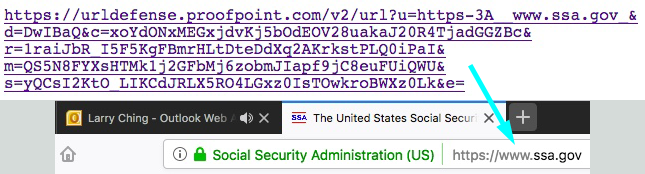How To Avoid The Outlook Webmail Copy & Paste Problem
A hidden problem occurs when copying and pasting links from Outlook to other browser-based editors like the one in OU Campus/OmniUpdate.
Hint
To avoid problems, don't copy links from Outlook. It's best to go to the intended destination page and copy the URL directly from the web browser's address bar.
The Problem
Here's a link that seems to go to the FHDA Human Resources website:
But the URL (internet address) behind the link actually goes to the District's Outlook
Webmail system for processing:
https://email.fhda.edu/owa/redir.aspx?C=(long string of characters)&URL=https%3a%2f%2fhr.fhda.edu%2f
The most likely cause of this error is that the person editing the page copied the link from a web browser window that was displaying a message in the FHDA Outlook webmail applicaton. The editor then pasted the link into the webpage being edited in Omni.
When the editor tested the pasted link, Outlook was still open in another browser window. Outlook processes the URL and redirects to the correct link. But if the editor had closed Outlook before testing the pasted link, the web browser would have displayed the Outlook login page, waiting for the editor to log in.
When other people try the link, they'll also be directed to Outlook. However, they won't get past the Outlook login page because they do not have the editor's login information. This can be especially confusing if a student is trying to access a site that requires a login, such as a textbook publisher's site, as the student will confuse the Outlook login page for the intended site's login page. Any login information they have been given for the intended site login will fail to get them logged into Outlook.
Why The Strange URL, And Why Doesn't It Work Without Outlook?
For many links in Outlook webmail, if an employee uses a link inside an email message, the link is tested by Outlook to avoid routing the employee to a known bad website - for example, one that could try to infect the employee's computer with malware. The testing is usually so fast that it's rarely noticed unless a warning is sent by Outlook that the destination site is blocked.
The link contains information about the employee's Outlook webmail session that personalizes the link to the employee, no one else can use the link. It also requires that the Outlook webmail app is running on the same web browser as the link.
How To Check For The Problem
To check whether a page has link is affected by this problem, check the URL of the link. This can be done a few ways:
- In the editor, use the "Insert/Edit Link" tool to see if the URL matches what you
expect it to be.
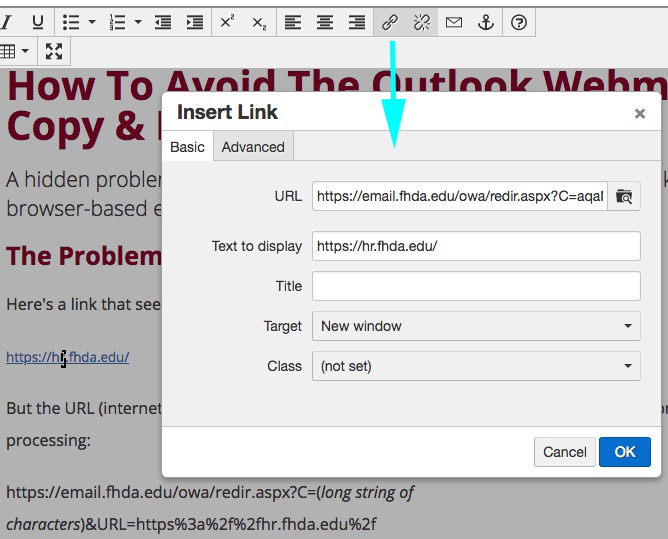
- When viewing the email in Outlook, or viewing the published page, or in Outlook preview,
display the URL of the link in the status bar at the bottom of the web browser by
hovering the cursor over the link. If the URL begins with "https://email.fhda.edu/owa/...",
then the link has the problem. This only works if you have this display feature set
in your web browser.
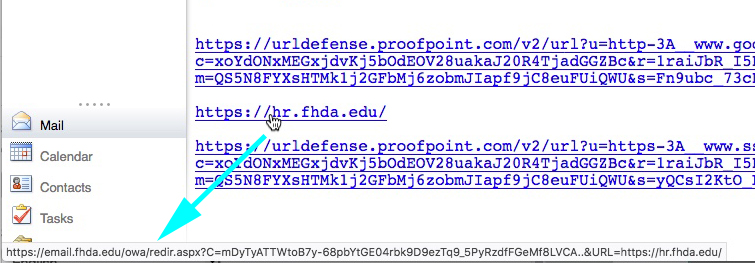
- During Page Check, or Final Check during Pubishing. The bad link will fail the Links test,
use "Show Results" to find out which link was bad.
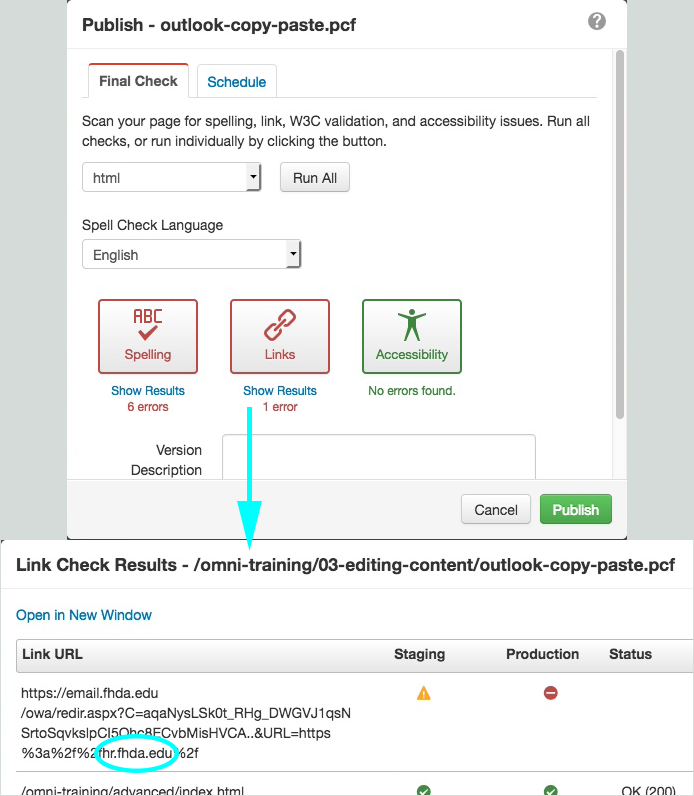
urldefense.proofpoint.com Links
Links in Outlook that look like this have another form of email security provided via urldefense.proofpoint.com :
https://urldefense.proofpoint.com/v2/url?u=https-3A__www.ssa.gov_&d=(long string of characters)
Please do not copy these links into your De Anza webpages. They route your page visitor through an unrelated website before taking them to where they really need to go.
One way to avoid using these links is to follow the link and then copy the URL from the web browser's address bar. For the above example, the actual destination is the Social Security Administration website, https://www.ssa.gov/ .