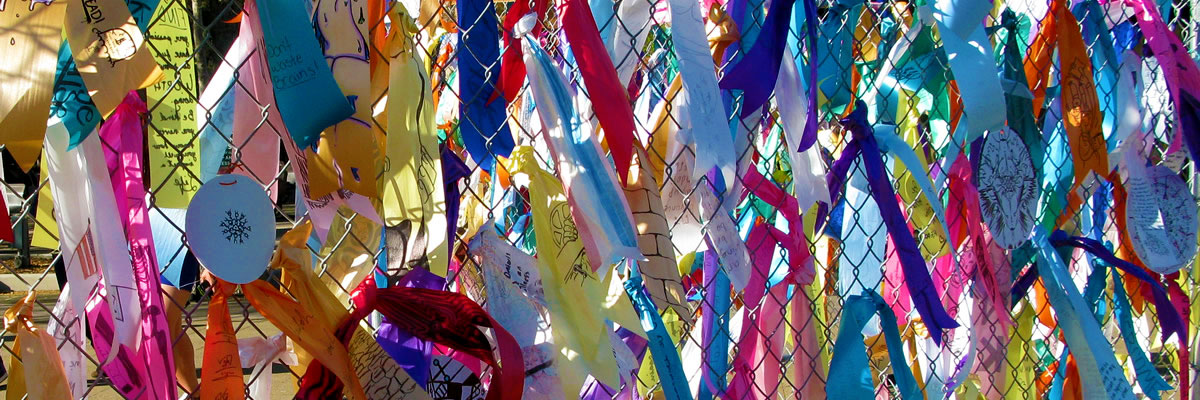ECMS Frequently Asked Questions
I Cannot See the Changes I’ve Made.
How do I Print My Outline and Save it as a PDF File?
What do I Submit to the Curriculum Office?
When will the Committee Review My Course?
The Committee Approved My Course, What is Next?
If you revised a course outline and cannot see the changes, take the following steps before calling the Curriculum Office to confirm that the revised data is missing:
- Go
to your ECMS Main Menu and locate the course you revised.
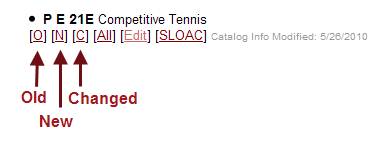
- Click on the [N] or [C] links below the course heading. The changed or the new course outline displays.
- Scroll through the course outline and locate the topics you revised. The printable course outline opens in a new window or a tab.
- Contact the Curriculum Office, if you do not see your revisions in the new or changed views.
To print a copy of your revised outline:
- Navigate
to your main menu to locate the course you want to print.

- Click
on the [N] or [C] link below the course heading.
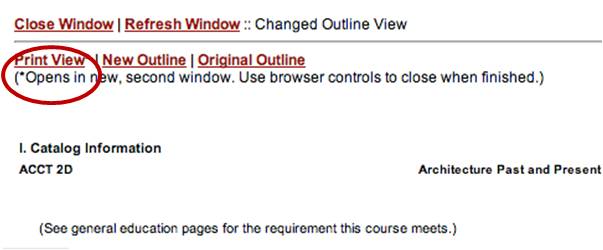
- Click on the [Print View] link at the top of the page to view the course outline in a printable format. The printable course outline opens in a new window or a tab.
- Select
the print option from the File menu on your web browser.
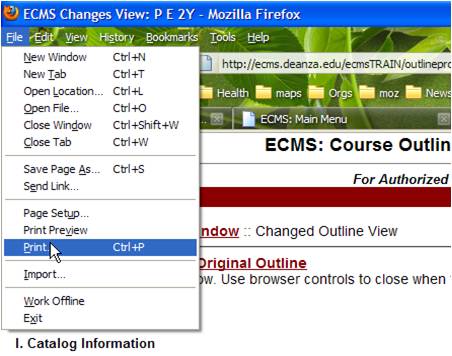
- Choose the [print] button on the pop-up window.
- Follow steps 1 to 5 on how to print a copy of a revised course outline.
- Click
the [PDF] button on the print pop up window and select "Save as
PDF" from the drop-down menu.
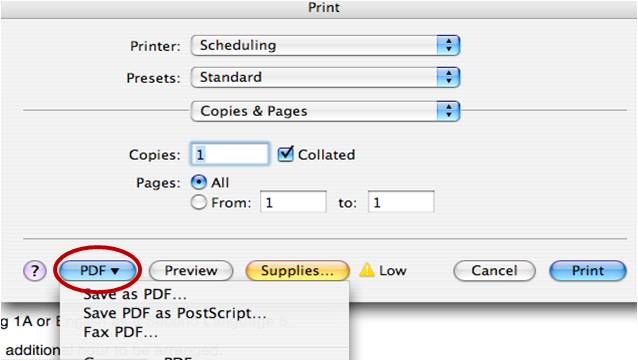
- Make sure that the course number shows in the
"Save As" field, otherwise type in the course number manually on the
save pop up window.
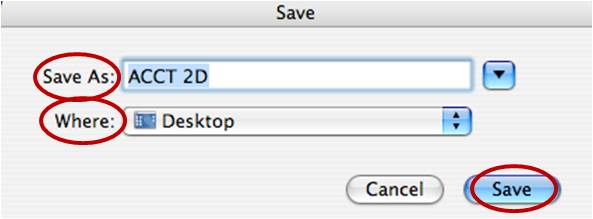
- Choose the location to save your file to by clicking on the "Where" location drop down menu.
- Click on the [Save] button.
When you complete revising your course outline in ECMS, you should email the ECMS administration informing them of the completed outline and submit the following documents to the Curriculum Office.
For a Five-Year Revision:
- Submit the original paper work plus seven (7) hard copies of the completed Curriculum Proposal Cover Sheet (front/back) with appropriate signatures.
- Submit the original paper work plus seven (7) hard copies of the completed Content Review Matrix form with appropriate signatures for each requisite, if you have a requisite.
- Request for Approval of Distance Education or Hybrid Delivery form (if retaining or requesting).
- Send an email message to ecmsadmin@fhda.edu with the following information:
|
SUBJECT: ECMS Course Outline Complete: Course #_____ BODY: The following course is now complete in ECMS and ready for Curriculum Committee review. Course #: ______ Initiator name: _____ Initiator extension: _____ |
For a New course:
- Submit the original paperwork plus seven (7) hard copies of your completed Curriculum Proposal Cover Sheet (front/back).
- Submit the original paperwork plus seven (7) hard copies of your completed Content Review Matrix form with appropriate signatures.
- Submit the original paperwork plus seven (7) hard copies of your completed New Course Request within an Existing Program Approved by the Chancellor's OfficE form.
- Send an email message to ecmsadmin@fhda.edu with the following information:
|
SUBJECT: ECMS Course Outline Complete: Course #_____ BODY: The following course is now complete in ECMS and ready for Curriculum Committee review. Course #: ______ Initiator name: _____ Initiator extension: _____ |
Once you have finished revising your course outline in ECMS and have submitted all paperwork to the Curriculum Office, the Curriculum Office will verify that everything is correct before placing your course on the Curriculum Committee agenda for review. If your course is on the agenda, the Curriculum Office will notify you by email a few days in advance to attend the meeting to present your course. If you are unable to attend the meeting it is recommended that you ask your division curriculum representative to represent your course. The Curriculum Committee will NOT review any courses without the presence of a Curriculum Initiator or division curriculum representative.
If your course was conditionally approved by the Curriculum Committee, you have two weeks from the date your course was reviewed to:
- Make any required and technical changes to your course outline in ECMS.
- Make any recommended changes to your course outline in ECMS. Recommended changes are recommended , not required.
- Click on the [Set as Complete] link in the edit page of the course, after completing your revisions.
- Send an email to with the following message in the subject field: “Final Course Outline in ECMS Complete: Course #”.
- Submit any missing forms or paperwork to the Curriculum Office.
If you fail to meet the two-week deadline, the course will not be articulated nor printed in the catalog and schedule. In that event, you have to resubmit the course to the curriculum committee for review as an action calendar item before the subsequent catalog deadline.