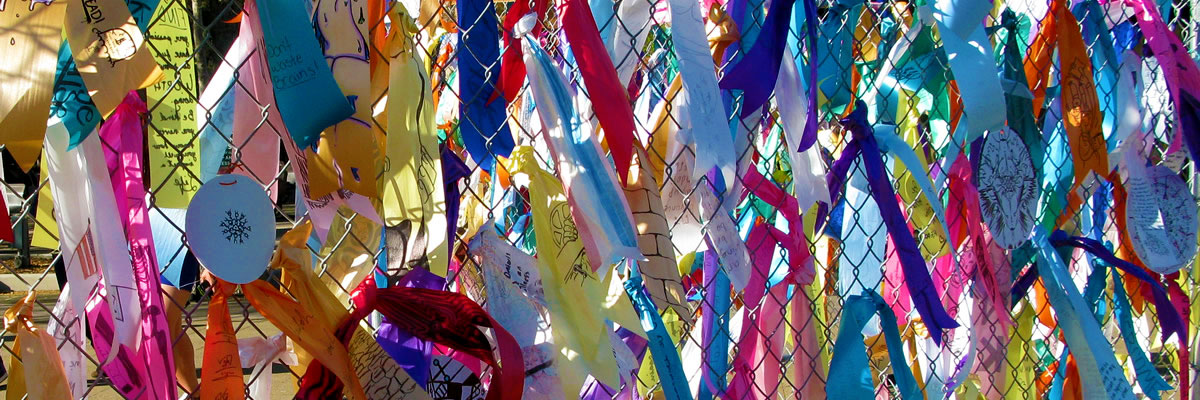Editing an Existing SLOAC as a Team Member
Document Student Learning Assessment Cycle
After learning outcomes have been documented, you are ready to complete the course’s SLOAC. Your team leader has written and recorded student learning outcomes at the beginning of the course. As a team member, you must complete the SLOAC by planning assessment tools at the beginning of the course. At the end of the course, you record your reflections and suggest enhancements for future courses.
To complete the cycle, you must enter the SLOAC sub-system and complete the SLOAC Phase III: Reflection and Enhancement.
To edit an existing SLOAC:
- Log on to the ECMS site at ecms.deanza.edu/. You enter on the ECMS Main Menu page.
- Click on the [Edit/Create Course Outlines & SLOAC Management] link.
- Enter your FHDA email address and ECMS password. The ECMS: Course Outline & SLOAC Management Main Menu page appears including a list of your courses.
- Click
on the [Manage Student Learning Outcomes
Assessment Cycles (SLOAC)] link on the Main Menu page. A list of
courses appears for which you are a team member.
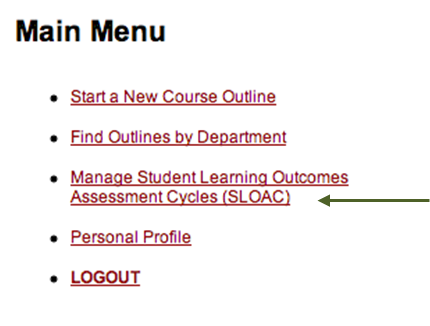
- Click on the desired course.
Continue to the Document Student Learning Outcomes Assessment Cycle section.
If you are not identified as a team member, you can access a course’s SLOAC to complete a course’s assessment cycle.To access a course’s assessment cycle without being a team member:
- Log on to the ECMS site at ecms.deanza.edu/. You enter on the ECMS Main Menu page.
- Click on the [Edit/Create Course Outlines & SLOAC Management] link.
- Enter your FHDA email address and ECMS password. The ECMS: Course Outline & SLOAC Management Main Menu page appears including a list of your courses.
- Click
on the [Find Outlines by Department]
link. A list of courses within that department appears.
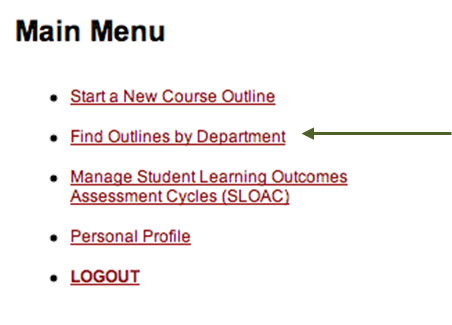
- Click on the [SLOAC] link next to the desired course.
- Click
on the [Initiate an Assessment Cycle]
link. The course’s SLO Assessment Cycle page appears with the course’s outcome
statements.
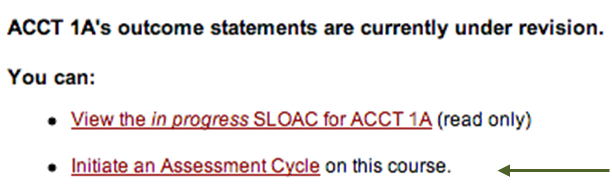
At the beginning of the SLOAC, you or your team leader identified student learning outcomes. You or your team leader then integrated the outcomes into the course outline of record.
As a faculty member who teaches the course, you plan and record how you assess the stated outcomes as part of the SLOAC process. In addition, you use results of these assessments to reflect on the course’s effectiveness and make suggestions for improvements to enhance learning.
Phase II: Plan Assessments
Assessments are tools, such as assignments, which determine a student’s ability to reach the desired learning outcome. For each listed SLO, you must have a corresponding assessment plan or commitment to assess.
| The Big Picture You assess each learning outcome through its own assessment cycle, which includes assessment tools and reflection and enhancement statements. |
To document an assessment plan:
- Click
on the [Create Commitment to Assess] link
next to the desired outcome statement. The system directs you to the
Assessment Planning page for your course.
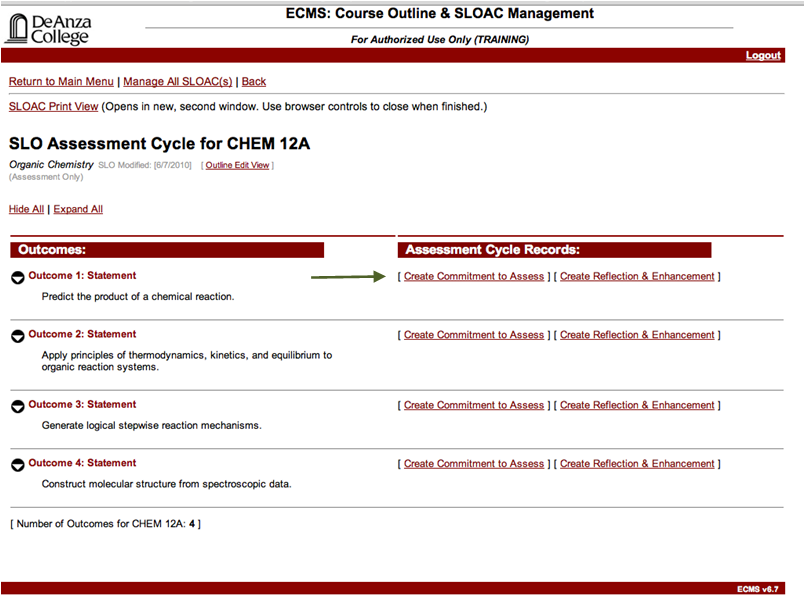
- Indicate in which quarter and year the
assessment will be conducted using the drop-down menus.

- Check the boxes next to the names of the faculty
members who will conduct the assessments. The faculty members are
team members selected by the team leader. You can add faculty names by clicking
on the [Add Assessor not listed] link, clicking the box(es) next to the desired
faculty names, and clicking on the [Save] button at the bottom of the page. Or you
can add
other faculty names that aren’t listed by entering their name in the Other Assessor:
text box.
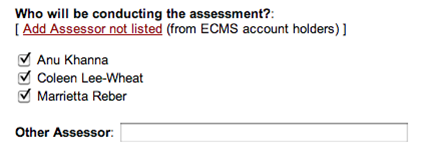
- Enter the section numbers of each course section the
assessment will apply to. If you have more than four sections to be assessed, make note of them in the “Additional
Notes” section on the Main Menu page.

- Check the boxes next to the assessment tools you
plan to use. If you plan to use a tool not
listed, enter the tool in the text box next to Other Tool:.
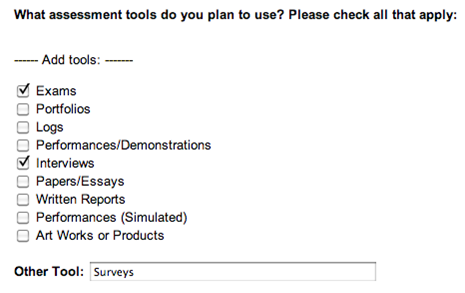
- Click on the [Save] button. You can
add more faculty and/or more assessment tools by checking their corresponding
boxes and clicking on the [Save] button.
- Click on the [Main *Course* SLOAC Information] link at the top of the page to return to the course’s main SLOAC page and continue with the SLOAC process.
Phase III: Document Reflections and Enhancements
At the end of the course, the final phase, Phase III: Reflection and Enhancement, requires you and your colleagues to analyze how the assessment tools worked to satisfy the previously stated outcomes and offer suggestions for future classes.
When meeting with your colleagues, consider whether the assessment tools helped students learn the outcomes as you or your team leader wrote them at the beginning of the SLOAC. In addition, propose any enhancements the course could benefit from in the future. Consider what would make the course better serve its students and better meet its learning outcomes.
Reflection and enhancement suggestions are best discussed with a group of fellow course instructors or other colleagues. You are not required to consult with a group of your peers, but discussing your teaching methods and assessment results with others may help you gain valuable insight.
Each outcome must have an assessment plan and corresponding reflection and enhancement records.
|
The Big Picture Documenting your reflections and suggesting and implementing enhancements allows you to analyze the course’s ability to meet its learning outcomes. This increases teaching and learning effectiveness and betters the course for future students. |
To input reflection and enhancement records:
- Click
on the [Create Reflection & Enhancement]
link.
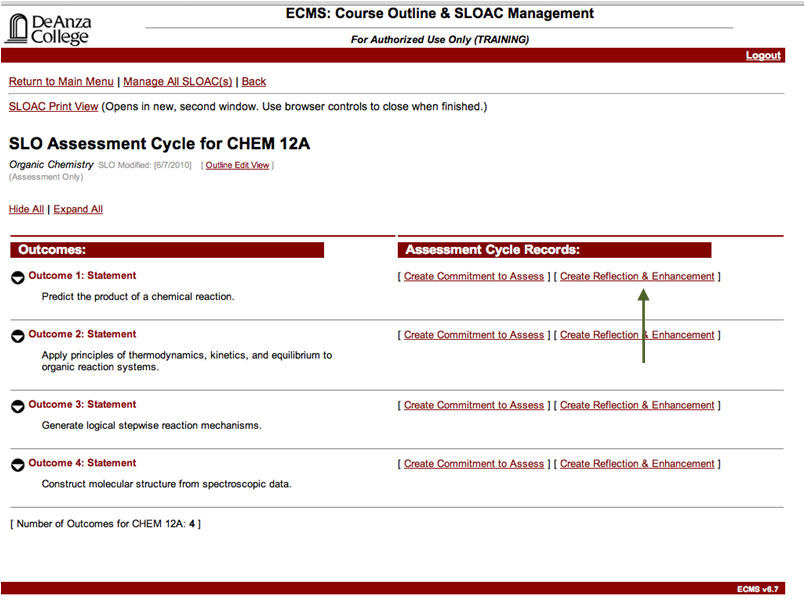
- Answer each question within its corresponding text box.
- Click on the [Save Everything] button.
- Click on the [Main *Course* SLOAC Information] link to return to the course’s main SLOAC page.
|
Note: In Phase III, you can save as you complete each text entry by clicking the [Save] button located after each step’s text box. |